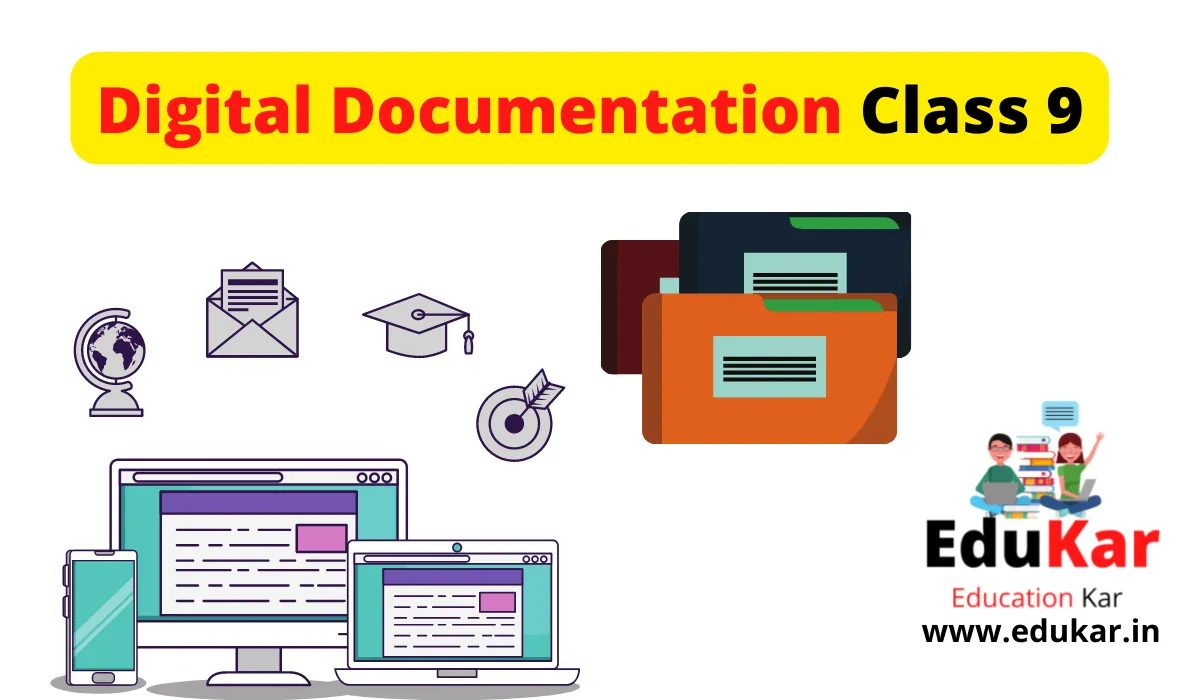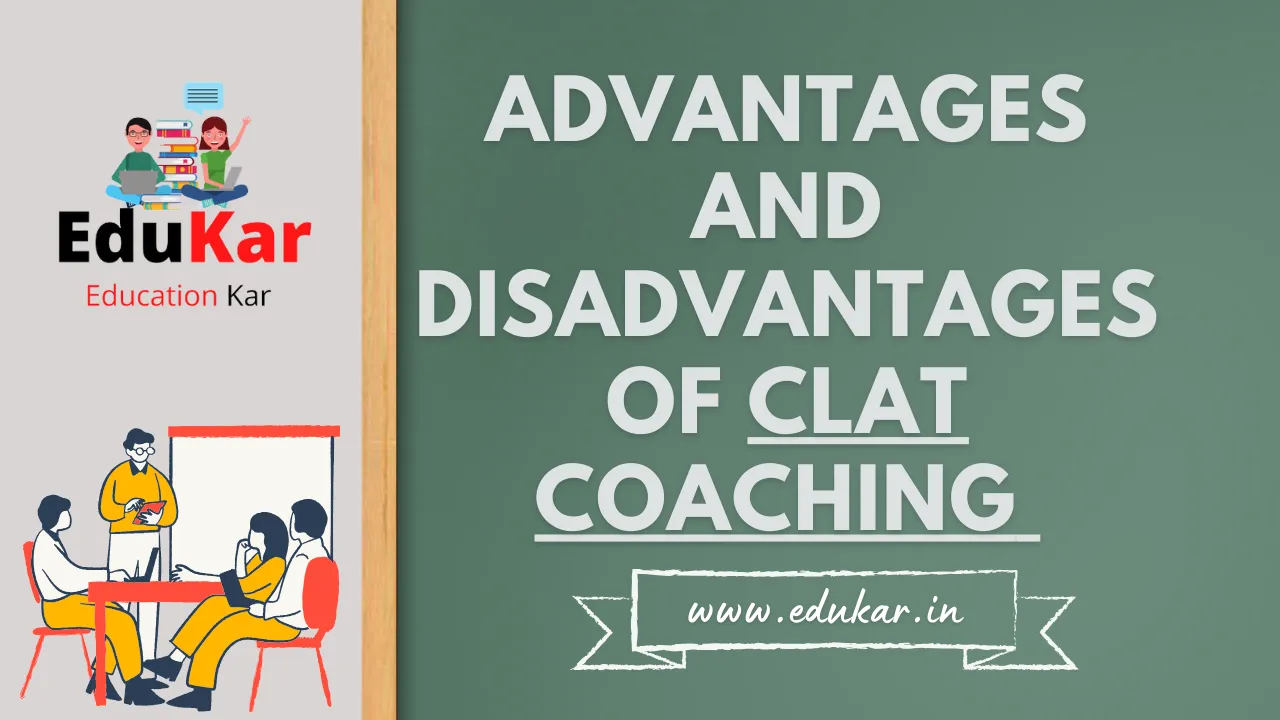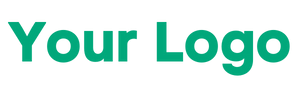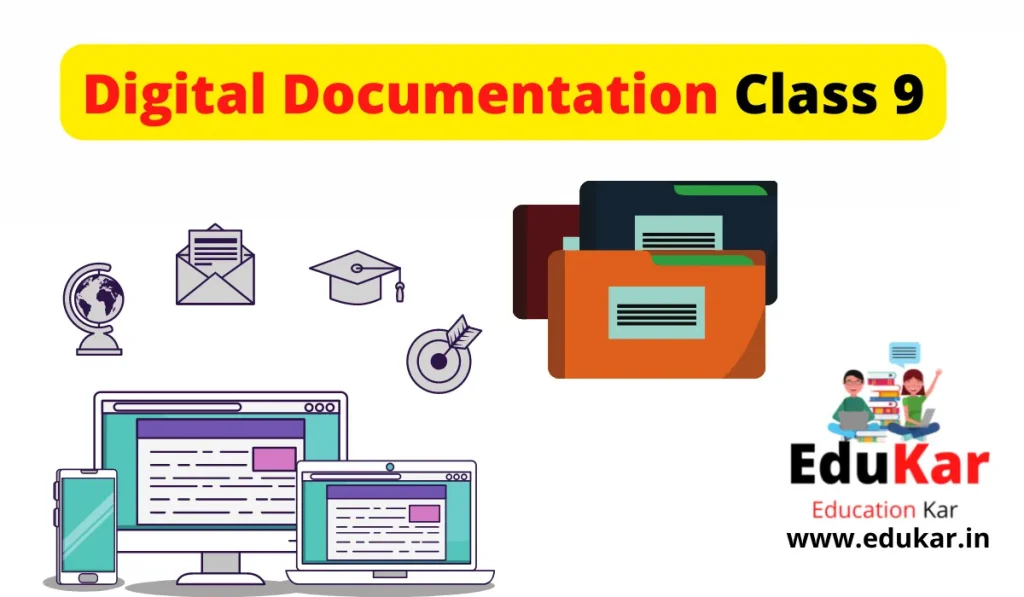
A digital document is an electronic file that contains text, images, videos, or other types of content that can be accessed, viewed, and edited using digital devices such as computers, tablets, and smartphones. Digital documents can be created, stored, and shared electronically, making them easily accessible and convenient for users.
Examples of digital documents include text documents such as word processing files, spreadsheets, presentations, images, audio and video files, PDFs, and web pages. Digital documents can be created using a variety of software applications, such as Microsoft Word, Google Docs, Adobe Acrobat, and many others.
Digital documents are typically stored on hard drives, cloud storage services, or other digital media, and can be accessed and shared with others via email, instant messaging, file sharing platforms, and other digital communication channels. Digital documents can be edited, revised, and updated easily and quickly, making them an ideal tool for collaboration and teamwork.
What are the advantages of digital documentation?
Digital documentation is beneficial for a variety of reasons. With digital documentation, you can access your documents anytime, anywhere.
- Digital documentation is more cost-effective, easy to use, and has a faster turnaround time.
- Digital documentation is more than just a paperless process; it also provides a more personalized approach to learning.
- Digital documentation is also more efficient and cost-effective than traditional methods.
- It is easy to share, track and keep up-to-date.
- Digital documentation is a useful tool for students to use in managing their learning and academic progress.
- Digital documentation can be created by students themselves.
What are the features of digital documentation?
The features of digital documentation include:
1. Accessibility: Digital documents can be accessed from anywhere at any time with an internet connection. You can merge multiple digital documents or pdf files into one file using an online pdf combiner, making it easy to share information and collaborate with others.
2. Efficiency: Digital documentation is more efficient than paper-based documentation, as it eliminates the need for printing, mailing, and storing physical documents.
3. Security: Digital documentation can be protected with passwords and encryption, preventing unauthorized access and data breaches.
4. Searchability: Digital documents can be easily searched and sorted, making it easy to find specific information quickly.
5. Interactivity: Digital documentation can include interactive features, such as hyperlinks, embedded media, and interactive forms, making it more engaging and informative.
6. Scalability: Digital documents can be easily scaled up or down to accommodate different file sizes and storage needs.
7. Version control: Digital documentation allows for easy version control, making it easy to track changes and revisions to documents.
8. Customization: Digital documentation can be customized to meet specific needs and preferences, including font size, color, and formatting.
9. Integration: Digital documentation can be integrated with other digital tools and software, such as email, calendars, and project management tools, making it easier to manage workflows and communication.
How many types of digital documents are there?
There are many types of digital documents, including:
1. Text Documents: These are documents that consist mainly of text, such as letters, memos, reports, and essays.
2. Spreadsheets: These are documents that are used for data analysis and management, such as budgets, financial reports, and project plans.
3. Presentations: These are documents that are used for delivering information to an audience, such as slideshows, lectures, and webinars.
4. Images: These are documents that consist of visual content, such as photographs, diagrams, and graphics.
5. Audio: These are documents that consist of audio content, such as music files, podcasts, and audiobooks.
6. Video: These are documents that consist of video content, such as movies, TV shows, and instructional videos.
7. Webpages: These are documents that are designed for display on the internet, such as websites, blogs, and online articles.
8. E-books: These are documents that are designed to be read on digital devices, such as e-readers, tablets, and smartphones.
9. Forms: These are documents that are used for collecting information from users, such as registration forms, surveys, and questionnaires.
Also See:
Digital Documentation Class 9 Questions and Answers
Q1. What are the features of Word Process?
Ans: Word Process is a Microsoft Office software that allows users to create and edit documents. It has features that allow users to make editing and creating documents easier, such as sorting, finding and organizing data, and filling in forms.
Q2. Which documents are essential for mail merge?
Ans: This includes a text document, a PDF document, and a spreadsheet. The text document is the most important for mail merge, as it will contain your data to be inserted into the document. The PDF document will be used to check the formatting of your text document before it is merged. The spreadsheet will be used to collect data from your list so that it can be inserted into the text document.
Q3. Explain the concept of Word Processing
Ans: Word Processing is a computer program used to create documents. It allows people to write and format documents quickly and easily. Word processing software is a type of computer software designed to manipulate documents. These programs are also designed to combine text, graphics, and other objects on a page into a document that can be printed or viewed onscreen.
Q4. List the various software available for word processing
Ans: There are many word processing software that are available for use. Some of the most common software used for word processing would be:
- Microsoft Word
- Open Office, and
- LibreOffice Write
Q5. What is the difference between cut-paste and copy
paste?
Ans: Cut-paste: Cut and paste is a computer operation which moves selected text, images, or other items from one location to another in order to save time and space.
Copy-paste: Copy and paste is a computer operation which copies selected text, images, or other items from one location to another in order to save time and space.
Q6. Explain the different views to display a document
Ans: When you create a document, you’ll have the option to choose a view. These views will impact how you’ll be able to view and edit the document. The different views are:
- Document- The document view is the most commonly used view.
- Print layout– The print layout view is the view that you will use when you print the document.
- Presentation– The presentation view is the view that you will use when you show the document to others.
- Web page– The Web page view is the view that you will use when you want to show the document on a website.
Q7. What are the various methods for selecting the text in a document?
Ans: The most common methods for selecting text in a document are the mouse, keyboard, and touch screen.
- Using the mouse, you can select text by holding the left button on the mouse and moving the mouse. This is helpful if you want to select text while moving your mouse.
- If you’re using a regular keyboard, you can use the Shift key to select text. The Shift key makes it so that the text is selected in a block of characters. You can also use the arrow keys to select text.
- If you’re using a touch screen, you can use your finger to select text.
Q8. How will you count the total words of a document?
Ans: One way of counting the total words of a document is by using the word count tool in Microsoft Word. This tool will count the words at the bottom of your document and give you the total number.
Q9. What are the various menu of Writer GUI?
Ans: . The various menu of Writer GUI are the toolbar, which contains the Save, File, Print and View options. The toolbar is found at the top of the window.
Q10. What are the advantages of table?
Ans: The advantages of using tables in Microsoft Word are:
- They are perfect for displaying a variety of data and for sorting information.
- They can also be edited quickly with the text and formatting features.
- Tables are easy to insert and delete.
- They can also be used to create complex layouts.
- Tables can make it easy to organize information and manage the content.
- Tables can be used to lay out information in a grid-like format.
Q11. What is the use of find and replace?
Ans: Find and replace is a feature that can be found in many word processing programs that allows you to quickly search for a word or phrase and replace it with another, or any word or phrase.
Q12. What are non-printing characters?
Ans: In typography, characters that may not appear in the text of a document are called non-printing characters. This includes spaces, punctuation, and diacritics of language.
Q13. What is the extension of Libre office writer file and MS word file?
Ans: The extension of Libre office writer file is .odt and MS word file is .docx
Q14. What is Header & Footer?
Ans: The header contains the title of the document, author of the document, date of publication, copyright information, and more. The footer contains the section number of the document, revision date, the name of the author, and more.
Q15. How many types of alignments are there in M.S. Word?
Ans: MS Word has three types of alignments. These alignments include left, center, and right.
Digital Documentation Class 9 MCQ
[quiz-cat id=”6132″]
FAQs on Digital Documentation Class 9
What is digital documentation and why is it important?
Digital documentation refers to the process of creating, storing, and managing electronic documents. It is important because it allows for easy sharing, editing, and collaboration on documents, as well as faster and more efficient access to information.
What types of documents can be digitally documented?
Almost any type of document can be digitally documented, including text documents, spreadsheets, presentations, images, and videos.
How can I create digital documents?
There are many ways to create digital documents, including using word processing software like Microsoft Word or Google Docs, using online tools like Canva, or using specialized software for specific types of documents like Adobe Photoshop for images.