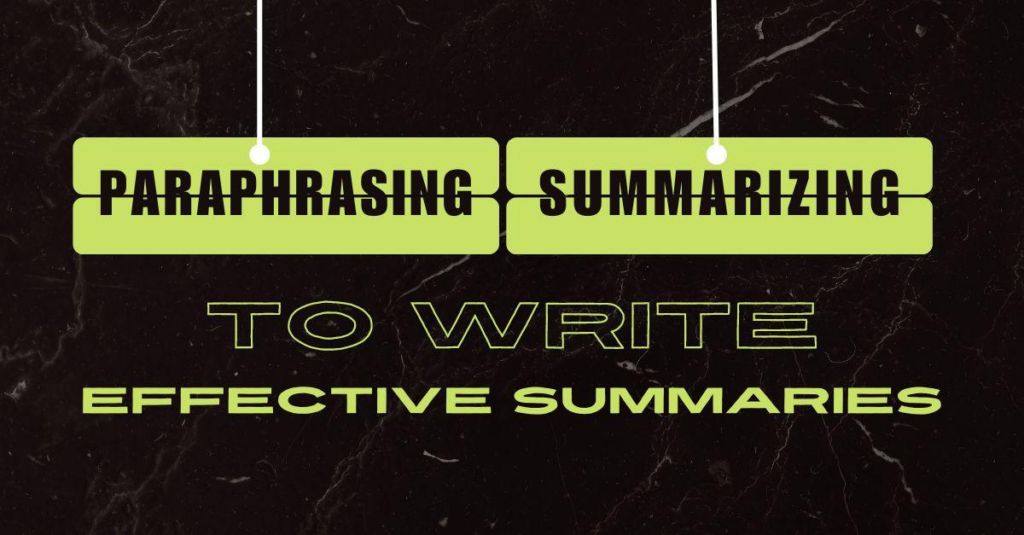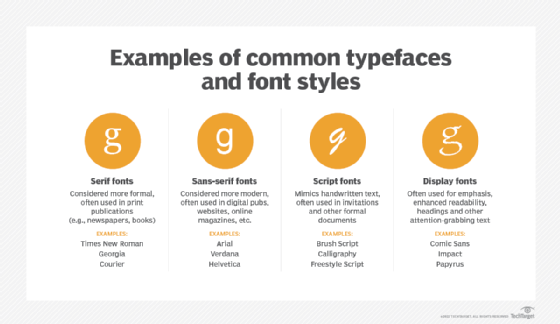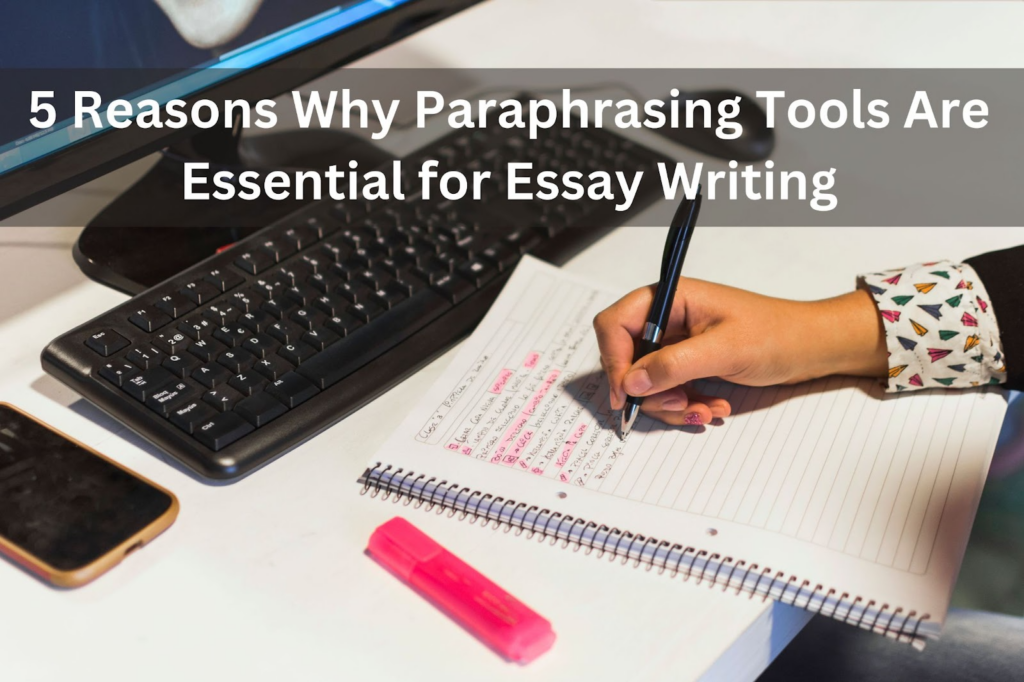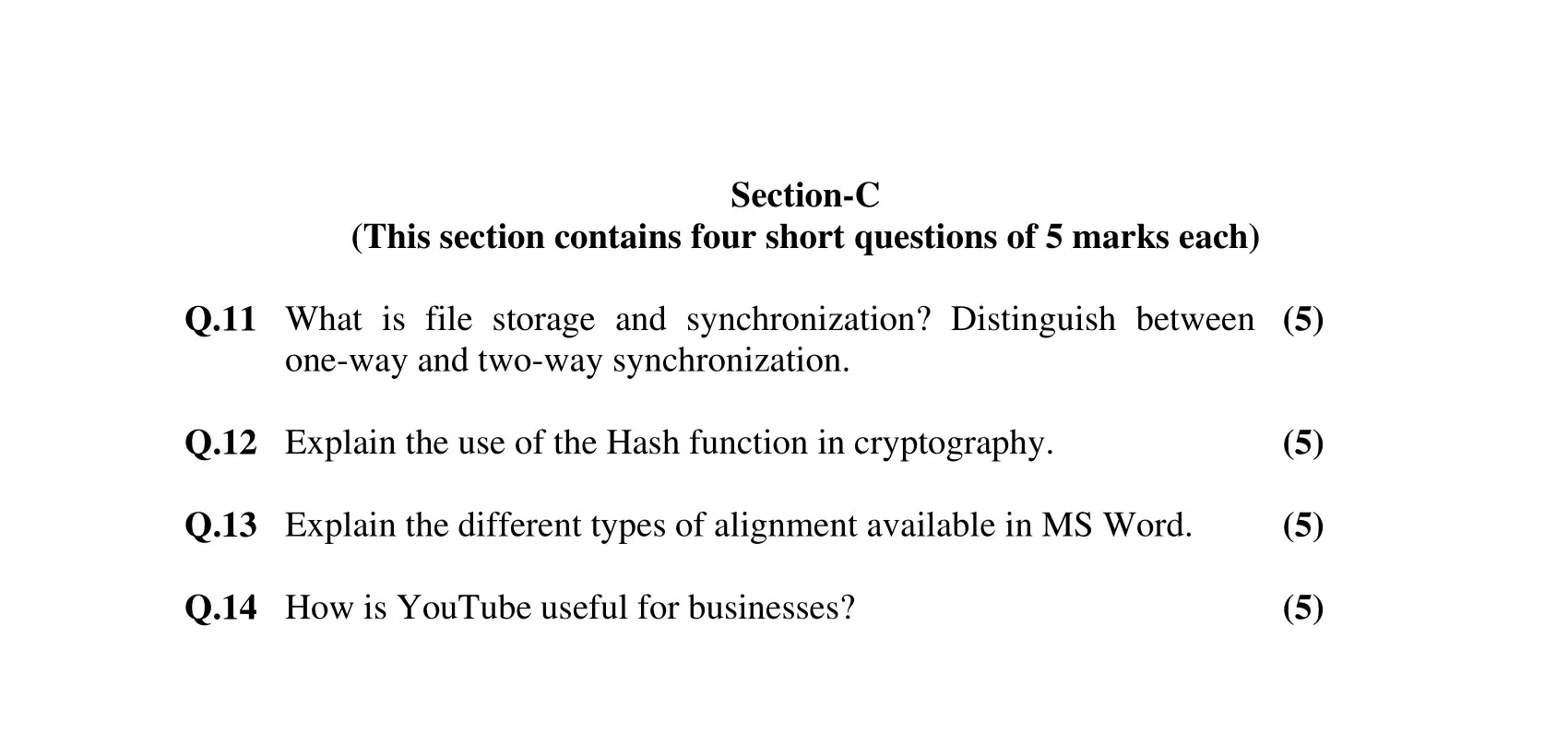

Section – A
Q.1 What are the Computer Networks? Explain their importance and various types.
Ans: Computer networks refer to a group of interconnected computers and other devices that share resources, data, and information. These networks can be categorized based on their size, scope, and functionality. Some of the common types of computer networks include:
- Local Area Network (LAN): A LAN is a network that connects computers within a specific geographic area such as a building, a campus, or an office. This type of network is commonly used in businesses and organizations to share files, printers, and internet connections.
- Wide Area Network (WAN): A WAN is a network that covers a large geographic area such as a city, a country, or even the entire world. This type of network is commonly used by businesses and organizations to connect their remote offices, customers, and partners.
- Metropolitan Area Network (MAN): A MAN is a network that covers a metropolitan area such as a city or a town. This type of network is commonly used by universities, hospitals, and other large institutions to connect their various campuses or locations.
- Wireless Network: A wireless network uses radio waves to connect devices to the internet or other networks without the need for physical cables. This type of network is commonly used in homes, offices, and public spaces such as airports and coffee shops.
- Virtual Private Network (VPN): A VPN is a type of network that provides a secure connection between two or more devices over the internet. This type of network is commonly used by businesses and individuals to protect their data and information from hackers and other security threats.
The importance of computer networks lies in their ability to facilitate communication, collaboration, and information sharing between individuals and organizations. By allowing computers to connect and communicate with each other, networks enable businesses to increase their productivity, reduce their costs, and improve their efficiency. For example, a company with multiple offices in different locations can use a WAN to connect their employees and share resources such as printers, files, and applications. Similarly, a wireless network can allow employees to work from anywhere in the office, increasing their flexibility and productivity.
In addition, computer networks play a crucial role in enabling the internet and other online services. Without networks, it would be impossible for individuals and organizations to connect to the internet, access online resources, and communicate with others across the world.
Q.2 Explain the meaning of E-wallet. Discuss briefly the factors which have contributed to the adoption of E-wallets in India.
Ans: E-wallet, also known as a digital wallet, is a software application that enables users to make electronic transactions via a computer or mobile device. It stores the user’s financial information, such as credit card details, bank account information, and other payment methods, in a secure digital environment. E-wallets provide a fast and convenient way to pay for goods and services online or offline, and they have become increasingly popular in recent years.
In India, several factors have contributed to the adoption of E-wallets:
- Demonetization: In November 2016, the Indian government announced demonetization, which meant that all 500 and 1,000-rupee notes would no longer be legal tender. This move led to a sudden surge in the use of digital payment methods, including E-wallets.
- Increased internet penetration: Over the past decade, India has seen a significant increase in internet penetration, particularly in rural areas. As more people gain access to the internet, they are also becoming more comfortable with making digital transactions.
- Mobile technology: India has one of the highest rates of mobile phone usage in the world, with over a billion active mobile connections. Mobile technology has enabled E-wallets to reach a vast audience and provide a convenient way to make payments.
- Government initiatives: The Indian government has launched several initiatives to promote digital payments, including the BHIM (Bharat Interface for Money) app, which allows users to make instant payments using their mobile phones.
- Cashback offers and discounts: E-wallet providers often offer cashback offers and discounts to encourage users to adopt their services. These offers have been successful in attracting new users and increasing the overall adoption of E-wallets in India.
Q.3 What is multimedia? What are the advantages of learning multimedia? How it can be used in a PowerPoint presentation to make it more effective?
Ans: Multimedia refers to the integration of various media such as text, images, audio, video, and animations to convey information or entertainment to an audience. In a multimedia presentation, the different media elements are combined and synchronized to create an interactive and engaging experience for the viewers.
Advantages of learning multimedia:
- Enhanced Communication: Multimedia makes it easy to convey complex ideas and information in a simplified manner. It helps in improving communication between individuals and groups, making it more engaging and effective.
- Increased Creativity: Multimedia enables the creation of imaginative and interactive content, providing a platform for increased creativity and innovation. It allows users to explore new methods of expression and design.
- Improved Learning: Multimedia enhances learning experiences by providing visual, auditory, and interactive content. It is especially effective for visual and auditory learners, as they can use multimedia to supplement traditional methods of learning.
- Increased Engagement: Multimedia presentations are more engaging than static presentations, as they can include animations, videos, and interactive elements that capture the audience’s attention.
Using multimedia in a PowerPoint presentation to make it more effective:
- Use relevant images: Including images that are relevant to the topic can make the presentation more engaging and memorable. Use high-quality images that are easy to see and understand.
- Use animations: Animations can help highlight key points in the presentation, making it more memorable and engaging.
- Use videos: Videos can be used to provide additional context or to demonstrate a concept in action. Short videos are more effective than long ones.
- Use audio: Adding audio to a PowerPoint presentation can provide additional information or emphasize key points. Use audio sparingly and make sure it’s clear and easy to understand.
- Use interactive elements: Interactive elements such as quizzes, polls, or surveys can help keep the audience engaged and involved in the presentation.
Q.4 What is Software? Differentiate between system software and application software.
Ans: Software is a set of instructions or programs that instruct a computer or other electronic device to perform specific tasks. It is the intangible part of a computer system that runs on hardware, providing instructions and functionality to the computer.
System software refers to the software that provides the foundation for running a computer or other electronic device. It manages hardware resources, such as memory and storage, and provides basic functions like input/output operations and communication with peripheral devices. Examples of system software include operating systems like Windows, macOS, and Linux, as well as device drivers and firmware.
Application software, on the other hand, is designed to perform specific tasks or applications that are user-oriented. It is used to accomplish tasks such as word processing, creating presentations, managing databases, or playing games. Application software is designed to be user-friendly and often has a graphical user interface (GUI) that allows users to interact with the software easily. Examples of application software include Microsoft Word, Adobe Photoshop, and Mozilla Firefox.
In summary, the main difference between system software and application software is that system software provides the foundation for running a computer or other electronic device, while application software performs specific tasks or applications that are user-oriented.
Q.5 Explain the various components of the Excel screen.
Ans: The Excel screen is divided into various components that allow users to create and edit spreadsheets. The main components of the Excel screen are as follows:
- Title bar: The title bar displays the name of the current workbook and also includes buttons to minimize, maximize, or close the application.
- Ribbon: The ribbon is a collection of tabs that contain groups of commands used to create and edit spreadsheets. The tabs are organized based on the task or function they perform, such as formatting, formulas, or data analysis.
- Quick Access Toolbar: The Quick Access Toolbar is a customizable toolbar that contains frequently used commands. Users can add or remove commands from the toolbar to suit their needs.
- Formula Bar: The Formula Bar displays the contents of the active cell, including any formulas or data entered into the cell.
- Workbook Window: The Workbook Window displays the worksheet or worksheets in the current workbook. Users can switch between worksheets by clicking on the tabs at the bottom of the window.
- Name Box: The Name Box displays the name of the active cell or range of cells. Users can also use the Name Box to select named ranges or cells.
- Column and Row Headers: The Column Headers are the letters at the top of each column, while the Row Headers are the numbers at the left side of each row. Users can use the column and row headers to select entire columns or rows.
- Scroll Bars: The Scroll Bars allow users to scroll through the worksheet vertically or horizontally.
- Status Bar: The Status Bar displays information about the current worksheet, such as the current cell selection or the status of certain features like the Caps Lock or Num Lock keys.
Section – B
Q.6 How are computers helpful to human beings? State the examples of real-world where computers are prominently being used these days.
Ans: Computers have become an essential part of our daily lives, providing many benefits and conveniences. Some of the ways in which computers are helpful to human beings include:
- Communication: Computers enable us to communicate with each other through email, instant messaging, and social media platforms.
- Information access: Computers provide access to vast amounts of information through the internet, allowing us to learn and stay informed about a wide range of topics.
- Entertainment: Computers offer a variety of entertainment options, including online gaming, streaming services, and social media.
- Productivity: Computers help us be more productive by providing tools for word processing, spreadsheets, and presentation software.
- Automation: Computers can automate repetitive tasks, such as data entry or scheduling, freeing up time for more meaningful work.
Examples of real-world applications of computers include online shopping, online banking, telemedicine, online education, and remote work. In addition, computers are used in industries such as finance, healthcare, and manufacturing, where they play a crucial role in increasing efficiency and accuracy.
Q.7 Discuss the benefits and limitations of centralized and decentralized information in business organizations.
Ans: Computers have become an essential part of modern life and have revolutionized the way we live, work, and communicate. They have become increasingly important in almost every aspect of our lives, including education, healthcare, finance, entertainment, and more. Here are some ways in which computers are helpful to human beings:
- Increased Efficiency: Computers have improved the efficiency and productivity of many industries, making it possible to complete complex tasks quickly and accurately.
- Improved Communication: Computers and the internet have made communication faster and easier than ever before. Email, video conferencing, and instant messaging are just a few examples of how computers have revolutionized communication.
- Better Access to Information: With the vast amount of information available on the internet, computers have made it easier to access and process information. This has transformed education, research, and business.
- Automation: Computers have automated many tasks that were previously done manually, such as data entry, inventory management, and payroll processing. This has increased accuracy and reduced the need for human labor.
- Entertainment: Computers have transformed the entertainment industry, with online gaming, streaming services, and social media providing endless hours of entertainment for people around the world.
Examples of real-world applications of computers include:
- Healthcare: Computers are used to manage patient records, perform medical imaging, and assist in diagnosis and treatment.
- Finance: Computers are used for online banking, stock trading, and financial analysis.
- Transportation: Computers are used to manage traffic, monitor vehicles, and control automated systems like self-driving cars.
- Education: Computers are used in classrooms and online learning platforms to enhance teaching and learning.
- Manufacturing: Computers are used in manufacturing to control production processes, manage inventory, and ensure quality control.
Q.8 What is a cover page of the business report? How you can create one using MS word?
Ans: A cover page of a business report is the first page of the report and is designed to provide information about the report’s content, author, and date. The cover page is often the first impression that readers will have of the report, so it is important to create a professional and visually appealing cover page.
Here are the steps to create a cover page using MS Word:
- Open a new document in MS Word.
- Click on the “Insert” tab at the top of the screen.
- Click on the “Cover Page” button, which is located in the Pages section.
- Choose a cover page template from the list of options.
- Customize the cover page by editing the text, font, and colors. You can also add images, such as your company logo, by clicking on the “Insert” tab and choosing “Picture.”
- Once you have customized the cover page to your liking, save the document by clicking on the “Save” button in the top left corner of the screen.
- Print the document by clicking on the “File” tab and choosing “Print.”
When creating a cover page for a business report, it is important to include the following information:
- The report title
- The name of the author or authors
- The date of the report
- The name of the organization or company
- The logo of the organization or company (optional)
- Any other relevant information, such as the report number or department name.
Q.9 What do you understand by a business presentation? Explain various types of business presentations.
Ans: A business presentation is a communication tool that is used to convey information, ideas, or plans to a group of people within a business context. Business presentations can be delivered in a variety of formats, such as slideshows, videos, or interactive web-based platforms.
Here are some of the different types of business presentations:
- Sales Presentations: These presentations are used to persuade potential customers to buy a product or service. Sales presentations typically highlight the benefits of the product or service and show how it can meet the customer’s needs.
- Marketing Presentations: Marketing presentations are used to promote a product or service to a larger audience. These presentations may include market research, advertising strategies, and customer analysis.
- Financial Presentations: Financial presentations are used to communicate financial data to investors, shareholders, or other stakeholders. These presentations may include financial statements, performance metrics, and forecasts.
- Training Presentations: Training presentations are used to educate employees about new products, services, or procedures. These presentations may include interactive exercises, quizzes, and case studies.
- Executive Presentations: Executive presentations are used to communicate strategic plans, company goals, and other high-level information to executives and other decision-makers within an organization.
- Investor Presentations: Investor presentations are used to communicate the company’s vision, financial data, and growth plans to potential investors or analysts.
- Project Presentations: Project presentations are used to update stakeholders on the progress of a project. These presentations may include timelines, milestones, and other relevant data.
Q.10 Explain the various statistical functions available in MS Excel?
Ans: Microsoft Excel is a powerful spreadsheet program that includes many statistical functions to help users analyze data. Here are some of the most commonly used statistical functions in Excel:
- AVERAGE: This function calculates the arithmetic mean of a range of numbers.
- MEDIAN: This function returns the middle value in a range of numbers.
- MODE: This function returns the most frequently occurring value in a range of numbers.
- COUNT: This function counts the number of cells in a range that contain numbers.
- MIN: This function returns the smallest value in a range of numbers.
- MAX: This function returns the largest value in a range of numbers.
- STDEV: This function calculates the standard deviation of a range of numbers.
- CORREL: This function calculates the correlation coefficient between two ranges of numbers.
- PERCENTILE: This function returns the value below which a given percentage of the data falls in a range of numbers.
- FREQUENCY: This function calculates a frequency distribution of a range of numbers.
- RAND: This function generates a random number between 0 and 1.
- RANK: This function returns the rank of a number within a range of numbers.
- QUARTILE: This function returns the quartile of a range of numbers.
Section-C
Q.11 What is file storage and synchronization? Distinguish between one-way and two-way synchronization.
Ans: File storage and synchronization refer to the process of storing files in a centralized location and keeping them updated across multiple devices. This allows users to access their files from any device and ensures that they always have the most up-to-date version of their files.
One-way synchronization refers to the process of updating files in one direction only. This means that changes made to a file on one device are synced to another device, but changes made on the second device are not synced back to the first device. One-way synchronization is useful for scenarios where users need to keep a backup of their files or when they want to share files with others but do not want others to make changes to the original file.
Two-way synchronization, on the other hand, refers to the process of updating files in both directions. This means that changes made to a file on one device are synced to another device, and changes made on the second device are also synced back to the first device. Two-way synchronization is useful for scenarios where users need to collaborate on files with others, such as in a team project.
Q.12 Explain the use of the Hash function in cryptography.
Ans: The hash function is a fundamental tool in cryptography that converts an input of any length into a fixed-length output. The output of a hash function is often referred to as a hash value or digest. Hash functions are used to ensure data integrity, authenticate messages, and generate digital signatures. They are also used to store passwords securely by storing only the hash value of the password rather than the password itself. Hash functions are designed to be one-way functions, meaning that it is computationally infeasible to reverse the process and obtain the original input from the hash value. This property ensures that the data remains secure and cannot be tampered with.
Q.13 Explain the different types of alignment available in MS Word.
Ans: In Microsoft Word, there are four types of text alignment options available:
- Left Alignment: This option aligns text to the left margin and leaves the right margin uneven.
- Center Alignment: This option centers the text between the left and right margins, creating even space on both sides.
- Right Alignment: This option aligns text to the right margin and leaves the left margin uneven.
- Justified Alignment: This option aligns text to both the left and right margins, creating even space between words by adjusting the spacing between words and characters. Justified alignment is often used in formal documents, such as business reports or academic papers.
Q.14 How is YouTube useful for businesses?
Ans: YouTube is a video-sharing platform that has become an essential tool for businesses in today’s digital age. Here are some of the ways that businesses can use YouTube to their advantage:
- Marketing: Businesses can use YouTube to promote their products or services through video advertisements or product demos.
- Education: YouTube can be used to educate customers about a business’s products or services through how-to videos or tutorials.
- Branding: By creating and sharing videos on YouTube, businesses can build their brand and engage with their audience.
- Customer Support: YouTube can be used to provide customer support through instructional videos or troubleshooting guides.
- Analytics: YouTube provides detailed analytics that allow businesses to track engagement and gain insights into their audience.